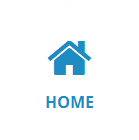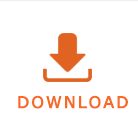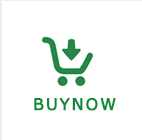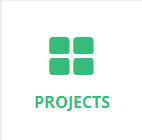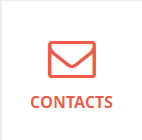How to Configure New POP3 Profile in Outlook?
Follow step-by-step process to easily configure a new POP3 profile in your MS Outlook-
- First go to Start -> Settings -> Control Panel, then double click on Mail icon , then following window will appear:
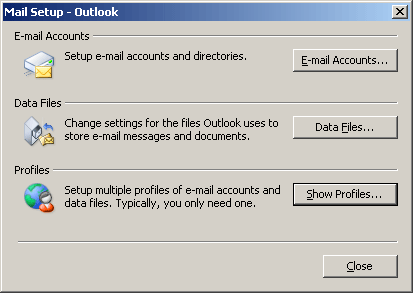
- Click on the Show Profiles
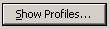 button.
button. - Then screen shows the different profiles configured on your machine. You may already have a profile installed automatically by Windows. You can ignore this. You want to click on the Add button to begin to create a new profile.
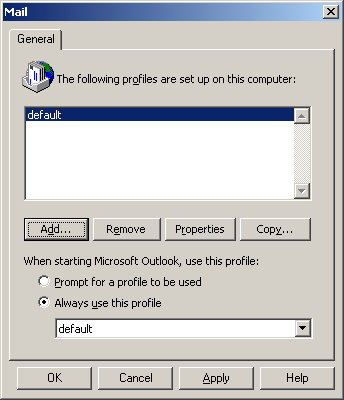
- Outlook will now ask you to give the profile a name. Type your first initial and last name here and click OK
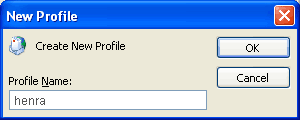
- Click Add a new e-mail account and then Next.
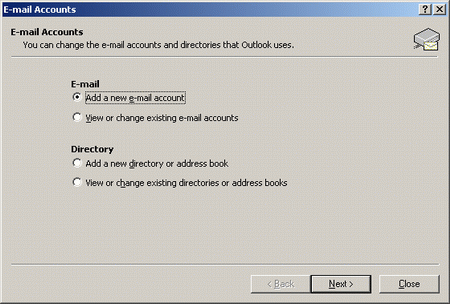
- Select the POP3 button and click Next
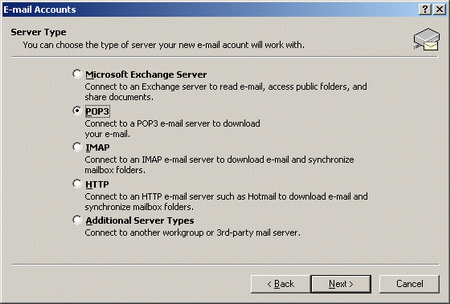
- Fill out all the required information. Either give your email account address or give any dummy email account address
We have used a dummy account (jacky@testmail.com) and a dummy POP3 incoming/outgoing mail server as testmail.com.
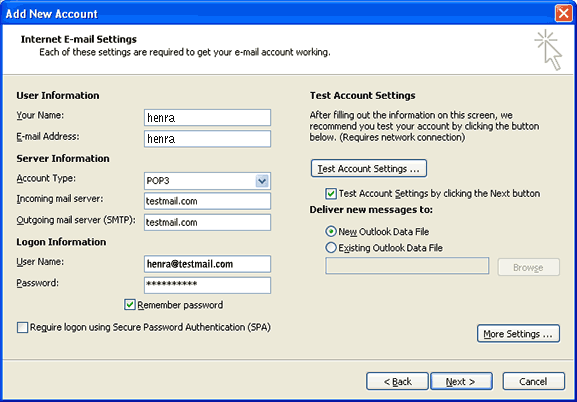
When all the settings have been entered, and the testmail completed, this window will appear alerting you that your account has finished being set up. Click Finish from the following screen:
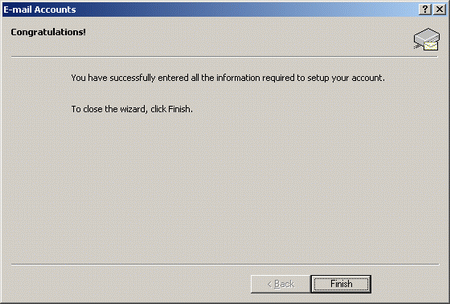
When you are returned to this window, make sure the button, Always use this profile is selected and the name of the new profile, (jacky in this example), is shown in the field at the bottom of the window. Click OK.
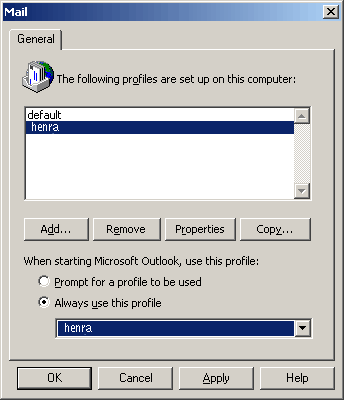
————– End of POP3 Profile configuration in MS Outlook ——————–
Copyright © Enstella Systems, All Rights Reserved.